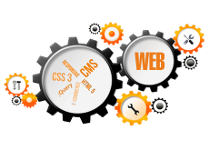As you already know from the previous versions of Windows, Windows 7 theme is only a collection of images (wallpapers) and screensaver, visual styles and some windows settings which gives a unique feel to your desktop. It's a little more complex the the Windows XP theme or Windows Vista, for example, byt you still can change settings of some visual elemen ts like Window border color, different windows sounds and create a new environment.
Before starting creating a Windows7 themepack, you should know that there are the typical elements of a Windows 7 themepack which you need to know. the following items in the list: Desktop icons, Desktop wallpapers, Windows Sounds, Windows screensaver, Mouse pointers, Theme color, Slideshow.
Windows 7 supports some new features including the Desktop Background Slide Show. A new file format, .themepack, has also been introduced with Windows 7 to help users share themes. Themes can be selected in the Personalization Control Panel only in Windows 7 Home Premium or higher or only on Windows Server 2008 R2 when the Desktop component is installed.
Steps how to create Windows 7 custom themes
1. Right click on your Desktop and Select Personalize from Context Menu.
2. Click on desktop background to change background wallpaper.
3. Click Browse to locate folder of high resolution wallpapers.
4. Select check images and wallpapers if you want to have slideshow feature in your theme.
5. Save changes (click on the button).
5. Click Windows color to change the color of windows, the background and the cursor.
6. Click on sound to change system sound default and change screen saver.
8. Once you have finished your customization click on save theme option in your personalization window.
9. Enter theme name and select thempack as save type.
In order to install the new created custom theme just double click on themepack file.