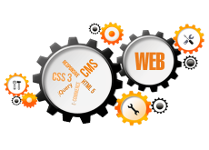Depending of the location of the printer there are 2 methods to manually add a printer in to Window 7. There can be attached at least one printer to each computer and there can be created an entire network of computer using Window 7, so you can add a local printer or a network printer (attached to another computer or network device).
How to install local printer to Window 7
Click on the Start > Control Panel > (double click) Devices and Printers
Click on Add a Printer button in the menu
Select Add a local printer from the menu
Choose an existing LPT port and click on Next button.
Select the correct driver from the driver list menu for your printer (depending of its manufacturer and type). If there is no appropriate driver available click on the Windows Update button - that will trigger Windows 7 Update instalation. After it finishes search again for the driver.
How to install network printer to Windows 7
Click on the Start > Control Panel > (double click) Devices and Printers
Click on Add a Printer button in the menu
Select Add a local printer from the menu
Select the Create a new port button, choose a Local port button as the type of the port
Into the box with the title Enter a port name type the address in the following format: \[IP address to the host computer][Share name of the printer] and click the Next button.
You know, of course, that you have to replace the letters between [ ] with the actual IP and name.
Select the correct driver from the driver list menu for your printer (depending of its manufacturer and type). If there is no appropriate driver available click on the Windows Update button - that will trigger Windows 7 Update instalation. After it finishes search again for the driver.