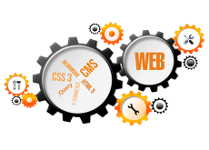At startup Windows looks in some location for the programs to run, including the Startup folder - its reason is to automatically run some local programs after loading the operating system, when the system is ready for its user. It is used when an Windows user always opens the same programs immediately after starting his/her computer - the startup folder shoul d make the life easier.
To open the Windows startup folder you must do the following steps: click the Start button, click All programs, right click the Startup folder and then click Open.
To add shortcuts in the startup folder you must
- open the location that contains the program (for exmple with Windows Explorer)
- right click the item and then click Create Shortcut in the pop-up list. The new shortcut appears in the same location (folder) as the original file
- drag the shortcut into the Startup folder you previously opened
The next time you start Windows the program will run automatically.
The Windows XP Startup folder can be found in c: - Documents and Settings - %username% - Start Menu - Programs - Startup
The Windows 7 and Windows Vista Startup folder for an individual user is C: - users - %username% - AppData - Roaming - Microsoft - Windows - Start Menu - Programs - Startup and the folder for all the users is C: - Program Data - Microsoft - Windows - Start Menu - Programs - Startup.
I am assuming you installed the operating system on c:, you must replace the %username% with the actual username.