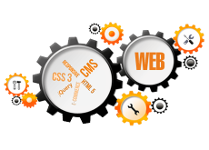Screen resolution (display resolution)
Screen resolution (or display resolution) refers to the size of the entire image displayed on your computer monitor. It refers to the number of individual picture elements (the pixels) that are displayed at once, on every single displayed image. Screen dimensions are the horizo ntal measurement followed by the vertical measurement - they are not resolution numbers, but merely something you can do with a tape measure. For example: a computer monitor display might be 14.75 inches wide and approximately 12 inches tall, that makes the diagonal measurement of 19 inches which gives you the screen size. A pixel is the smallest element on your computer screen and the quality and the detailes of an image increases with the number of the pixels. Having less pictures will make the displayed elements or/and image to look bigger, but there will be less space on your desktop for other windows or programs to run.
The modern monitors have a so called "native resolution". Most of LCD monitors can display a variety of screen resolutions, but among them the native resolution always looks best because the screen resolution matches the physical number of pixels inside of the display. Any other display resolution may look distorted in some way.
Considering that you know what screen resolutins is and what's the best resolution for it (the value should be in your monitor manual), you can start adjusting you computer display resolution easily. For best resolutin you should use the latest display drivers and monitor drivers and run your monitor in its native resolution. You may find that text or window elements are too hard to read at higher resolutins because they are too small, you should try increasing the text size from your settings before changing the resolution to a smaller value.
How to change the screen resolution for Windows 9x/2000 Pro/XP
Right click with your mouse pointer positioned on any blank spot on your desktop, select Properties from the pop-up menu, left click on the Settings tab. You should see the Desktop area slider bar, when you notice it move the slider by holding down the mouse button and dragg it to the left (to decrease) or to the right (to increase) in order to change the screen resolution. The selected resolution numbers appear under the slider. When you decide to a resolution value click on Apply and then click OK.
You can also reach to the Display window by left clicking on Start, select and click Settings and Control Panel. In Control Panel open Display. In some configuration of Windows XP (it depends of how the operating system is setup) you may not see the Display icon - to correct this click on Switch to Classic View (the link on the left hand side).